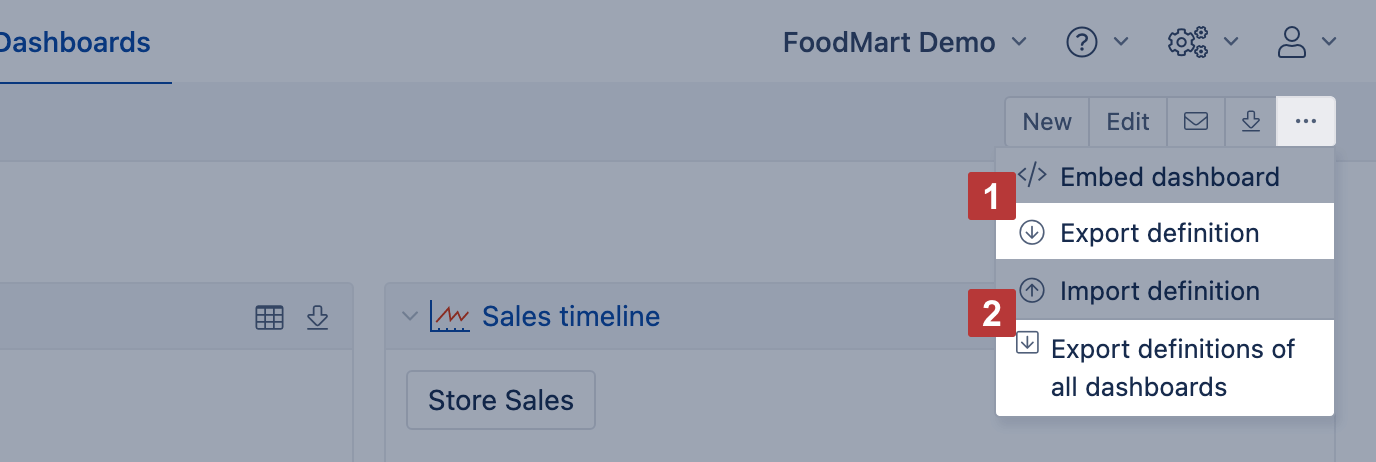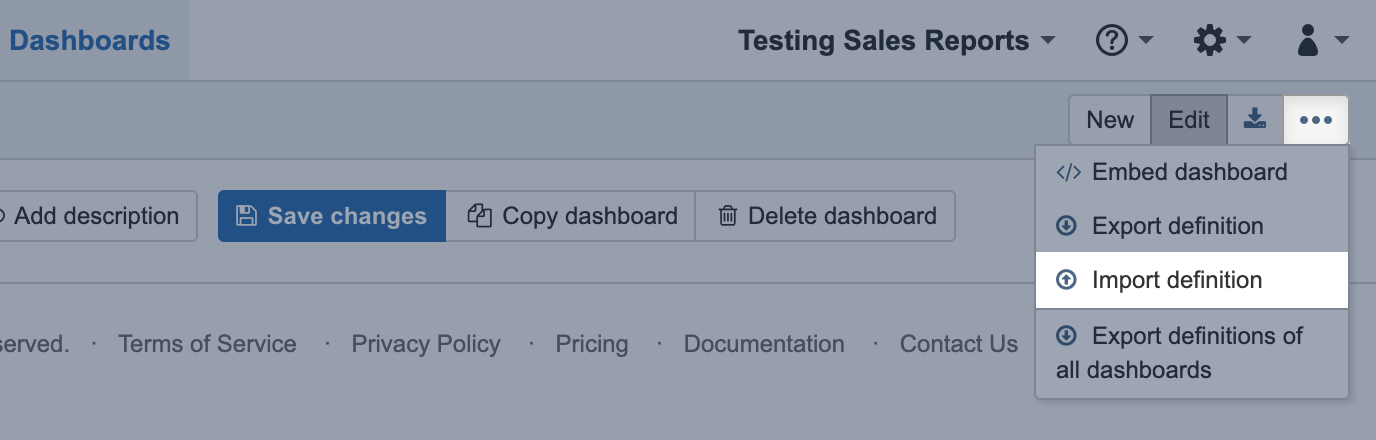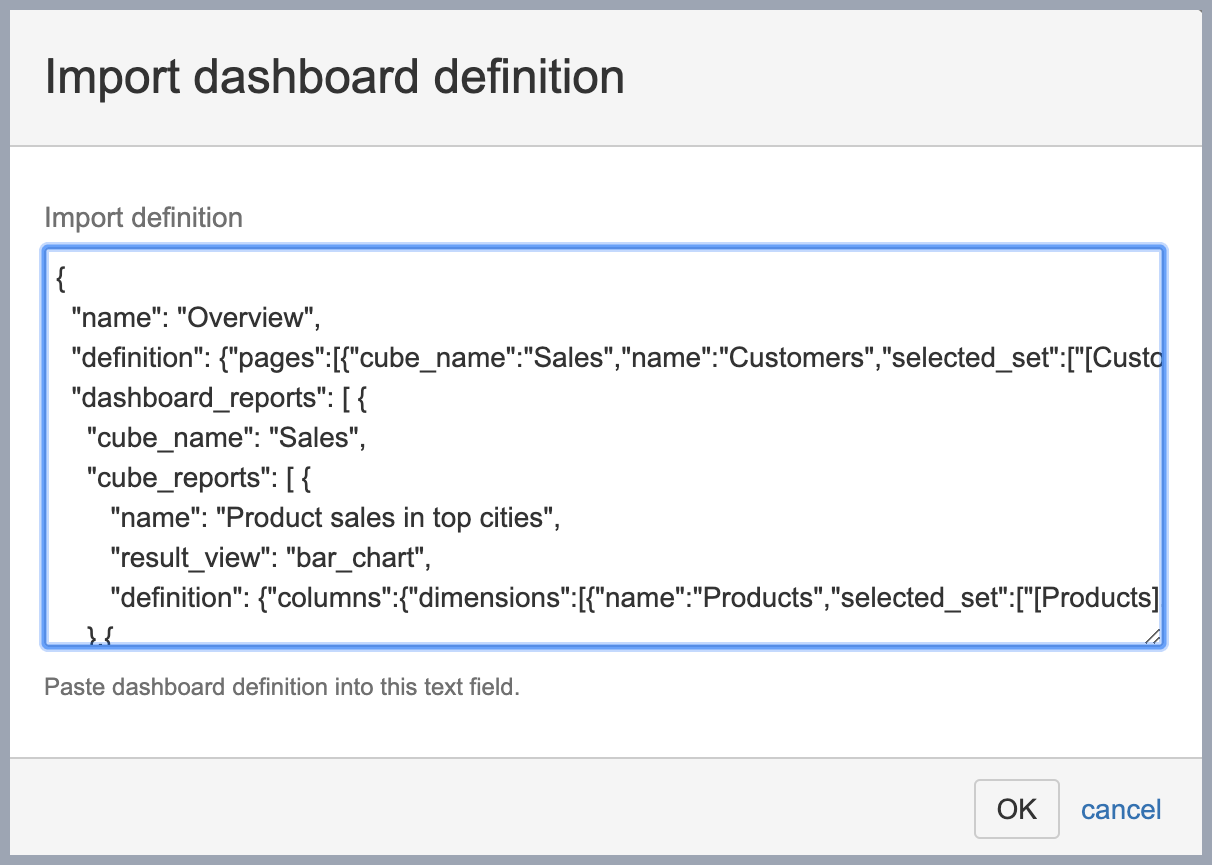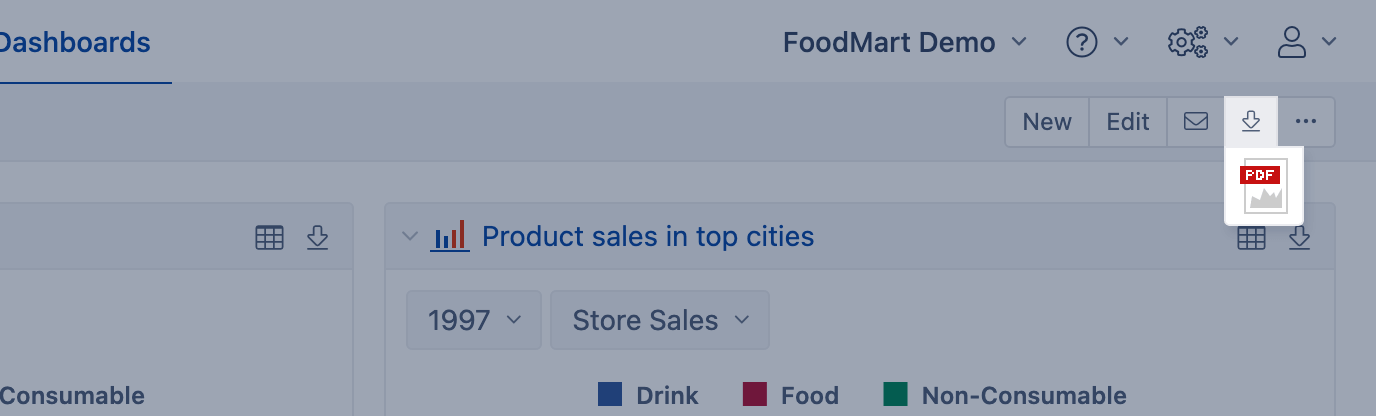...
...
...
...
When you have created several reports
...
and charts then you can create dashboards which can show several reports on one page. Dashboard
...
page with all key reports about the specific business
...
area can provide
...
a quick overview of
...
the current business status and key performance indicators.
...
If you would like to share your reports on some web page using iframe or post them on big screens using wallboard option, or send on email, first, create dashboards in eaazyBI. And only then you can share this dashboard as you see fit.
On this page:
| Table of Contents | ||
|---|---|---|
|
Create new dashboard page
Go to Dashboards tab and click Create new dashboard button.
Specify a new dashboard name and select some existing reports that you would like to include in your dashboard.
You can easily arrange reports in dashboard by
- specifying their width in percentage from all page
- specify if they should be aligned to left or right side of page
- rearrange reports using drag-and-drop
- add pagebreak after report and before next report begins
- add or remove frame around the report
After initial arrangement you can expand all reports and preview dashboard. If everything looks good then you can save your dashboard or continue rearranging reports if needed. You can also create a copy of existing dashboard (if you would like to create another dashboard page with some modifications) or delete unnecessary dashboards.
"Page" button is not available until PhantomJS is installed.
After saving a dashboard the dashboard will then have a unique URL address (e.g. sample demo dashboard have URL address https://flex.bi/bi/accounts/47/embed/dashboard/638). You can bookmark this URL in your browser for faster access.
If you later want to edit the dashboard layout then either double-click on the dashboard title or click the edit button or use the new button to create additional dashboard pages. You can also rearrange the sequence of dashboard pages by using the drag-and-drop function (when in dashboard edit mode).
Common dashboard page dimensions
After saving the dashboard you can select the dashboard page dimension members and all of the reports which use this page dimension will refresh the results.
...
- Create a new dashboard
- Page filters for dashboard
- Dashboard email subscription
- Export and import dashboard definitions
- Export to PDF
Create a new dashboard
Go to eazyBI tab Dashboard and chose option Create new dashboard or New. Then enter the name of the dashboard [1], add reports you would like to include [2] and save changes [3].
You can adjust the placement of reports by dragging and dropping them, inserting a page break [4] (if "Export to pdf" is installed) between reports, remove frame [5], align on the left or right side of the dashboard [6], and change report relative width [7].
By default, eazyBI dynamically calculates the height of the reports. You can change and fix the report height [8] when editing the dashboard (available starting from the eazyBI version 6.2). If you show several reports on the same row then adjust them to the same height to ensure that they are always aligned when changing the browser window size.
Click Reset to default [9] to return to the automatic report height calculation. Don't forget to save the changes of the dashboard layout.
Page filters for dashboard
If several reports have the same dimension on pages [1] (e.g., Time dimension to select a necessary period, or Store Sales as in the example below) then you can add this dimension for the whole dashboard as page filter. Open dashboard in edit mode. In report, click on page dimension you would like to bring out and chose common page [2]. The chosen dimension will appear on the top of a dashboard.
When you save dashboard then all current common dashboard page selections are saved as well for this dashboard (and in this dashboard will override default page selection in
...
included reports). All non-common report page dimensions after
...
dashboard page refresh will use default report page selection.
After saving dashboard you can select dashboard page dimension members and all reports which have this page dimension will refresh results.
Dashboard email
...
subscription
...
Automatic dashboard sending to email is available in
...
for following eazyBI products:
- eazyBI for Jira Server (see instructions for enabling Export to PDF),
- eazyBI for Jira Cloud,
- eazyBI for Confluence Server (see instructions for enabling Export to PDF),
- eazyBI for Confluence Cloud,
- eazyBI Cloud STANDARD and PLUS subscription plans,
- Private eazyBI (see instructions for enabling Export to PDF ).
You can subscribe to receive a regular
...
email of your
...
dashboards from the menu.
...
You will receive
...
an email with a PDF attachment of all dashboards you have scheduled to be sent during half an hour time span. Please select
...
either weekdays and time [1] or specify days of month and time [2] how often you would like to receive emails.
...
If you set 31st day in Days of a month settings but some month does not have that many days, the email will be sent in the first day of new month. Don't forget to check and adjust the time zone for the subscription schedule [3].
You can customize the text in email body when eazyBI for Jira Server or eazyBI Private is used.
Export and import dashboard definitions
If you have several
...
eazyBI accounts or several
...
eazyBI environments (development, test, production) then you can export dashboard
...
definition from one
...
eazyBI account and import into another.
...
To export dashboard definition click on the "Export "other report actions in report header toolbar and select Export definition.
...
Exported dashboard definition includes all report and calculated member definitions that are used and needed for this dashboard as well as report layout in dashboard and common page filters.
On the dashboard header toolbar, click on the Export definition [1] to copy the layout of currently selected dashboard or Export definitions of all dashboards [2] to copy all visible dashboard from current eazyBI account.
You will see dashboard definition in JSON format, please copy this
...
definition
...
for pasting it in the
...
other eazyBI environment.
Now you can visit the other
...
eazyBI account where you would like to import one or several exported dashboards and
...
chose option Import definition.
...
In Import dashboard definition dialog paste previously copied one or all dashboard
...
definitions and click
...
OK
...
.
After import will be done you will be able to see and use imported dashboards in the new
...
eazyBI account.
Export to PDF
You can export a dashboard to PDF.
...
If you
...
use eazyBI for Jira Server, eazyBI Private, or eazyBI for Confluence and do not see this option, contact your Jira administrator or eazyBI administrator
...
and ask to install Google Chrome on eazyBI server.
...