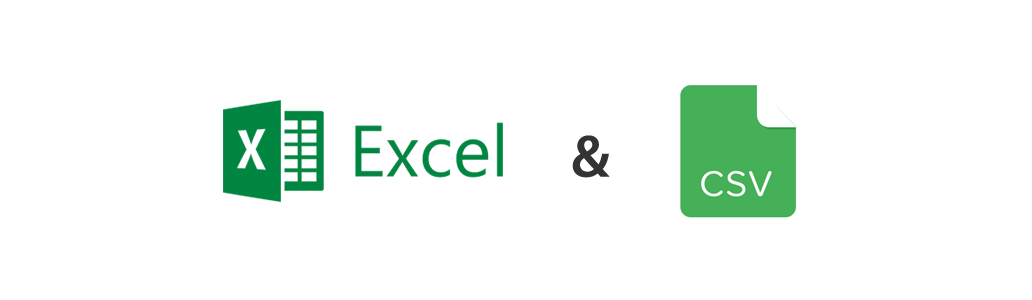You can upload data from Excel and CSV files to eazyBI flex.bi and then create reports, charts and dashboards from these data.
Please at first read about eazyBI flex.bi cubes, dimensions, and measures – you will need to understand the multi-dimensional data model to be able to map source file columns to cube dimensions and measures.
On this page:
- Upload files
- Source file preview
- Column mapping to dimension and dimension level
- Ignore columns
- Time dimension
- Measures and integer and decimal columns
- Column mapping and import errors
- Replace or delete source files
- Import additional source files
- Import source files from directory
- Import additional measures in source application cubes
| Table of Contents |
|---|
Upload files
Go to the Source Data tab and select the source file for upload.
...
It is recommended that the CSV file has a header row with column names - eazyBI flex.bi will try to detect if your CSV file has a header row or not. If eazyBI flex.bi has detected it incorrectly then please change the number of header rows (e.g. specify 0 if you do not have any header row).
eazyBI flex.bi will try to detect each source file column data type based on the first 100 rows of the source file. Detected column types (string, integer, decimal, date, or datetime) are shown below each column name. If some column type is detected incorrectly then you can change it (e.g. change from integer to string if this column might contain also non-integer values).
...
Next, you need to map source file columns to cube dimensions and measures.
By default, eazyBI flex.bi will suggest mapping string columns to the dimension with a name which is derived from column name (underscores replaced with spaces, each word is capitalized). If necessary then you can enter a different dimension name that you would like to use in eazyBIflex.bi.
You can map each column to a separate dimension but sometimes it would be better to map several columns to the same dimension but different hierarchy levels. In this example, it would be better to map country, state_province, city, and fullname to the same Customers dimension with hierarchy levels Country (highest hierarchy level), State Province (one country expands to several states or provinces), City (one state or province expands to several cities), Customer Name (one city expands to several individual customers). It is important that in the source file hierarchy level columns are always in the sequence from the highest hierarchy level to the lowest hierarchy level.
...
You should use one of the following date formats in your CSV file that eazyBI flex.bi will recognize as date format and you will be able to import it as Time dimension:
...
If the new source file has the same structure (same column names and data types) as the existing imported file then columns mapping will be copied from the already imported file. After clicking Preview you will be able to import it by clicking Start import.
Note that all data cubes in one eazyBI flex.bi account share the same dimensions. If you want to use the same dimension in different data cubes then use the same dimension name. If they are different dimensions then use different dimension names (even when you use different data cubes).
Import source files from directory
Available starting from the eazyBI version 6.2 for Jira Server or Data Center.
You can perform automatic source file import from a directory in the Jira server.
Please create a directory JIRA_HOME/data/eazybi/custom/import/ for automatic file imports. Then create sub-directories for each account you – use account ID as a directory name.
Then you can copy CSV and Excel files into these folders and eazyBI will upload and import them into the specified account. eazyBI will replace the already existing file if the file has the same name. After automatic file upload, eazyBI will perform an automatic import if the mapping for the file is specified or eazyBI can pick a mapping from another file with the exact same data structure.
Import additional measures in source application cubes
If you are using eazyBI flex.bi standard integration with other source applications (e.g. Basecamp, Highrise, Jira, Zendesk or Harvest) but you would like to add additional measures to your source application data cubes then it is possible to import additional measures from CSV files in existing source application data cubes.
But there is also a risk that you will not prepare correctly additional data in CSV files which may result in damaged existing source application data. Please view additional data import example for Jira Issues cube. If necessary contact eazyBI support and If necessary contact flex.bi support and describe your need and we will help you prepare correctly CSV files with additional data.