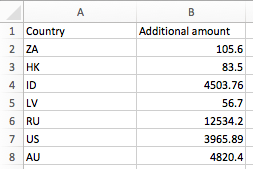a) Static map charts
| src | https://flex.bi/bi/accounts/47/embed/report/2946 |
|---|---|
| width | 850 |
| height | 450 |
Static map charts
1. Select Country dimension in Invoice cube
| Note |
|---|
Make sure you are using ISO 3166-1 alpha-2 code (2 letter code) as customer country code in HansaWorld. These codes will then be converted to full country names by flex.bi application. |
At first select Country dimension in HansaWorld Invoice cube and select country level on rows and necessary measures on columns (the first column will be used to calculate the color of the region on a map).
2. Select the corresponding map
Go to Map tab and select the corresponding map (world map, Europe map or particular country map).
The countries are mapped with the ISO two letter codes. As well the country names you can see when hovering over the country in the map will be recognized. Additional aliases are added to recognize USA, US and United States.
3. Import additional data
If you have additional data (outside HansaWorld) you want to import to country dimension, you can do it from excel or csv file.
Make sure you are using ISO two letter codes to identify the country.
Maps with geocoding
1. Enable geocoding
Geocoding is used to link customer addresses to longitude and latitude values.
For geocoding to be enabled, the following account level parameter should be used:
| Code Block |
|---|
enable_geocoding = true
min_address_precision = 8
min_address_similarity = 0.85 |
| Note |
|---|
min_address_precision is the minimum geocoding result precision for accepting the result. The default value is 8, but you can increase it, to make the rules for result acceptance more strict, or decrease it, to make the rules less strict. min_address_similarity is the minimum similarity between the original address and the address returned from the geocoding service. The default value is 0.85, but you can increase it, to make the similarity rules more strict, or decrease it, to make the rules less strict. |
If you are a flex.bi Enterprise (private server) user then you need to contact your system administrator to enable this plan parameter.
If you are flex.bi cloud user, contact support@flex.bi to have your account parameters updated.
| Note | ||
|---|---|---|
| ||
Starting from flex.bi version 4.1 flex.bi enterprise users also need to add regular job for geocoding in their config/eazybi.toml file: [[regular_jobs]]
job = "Geocoding.perform"
every = "24h" |
2. Import your data
If you haven't imported any data yet, proceed with data import.
If you had some data imported, you don't n to need to empty the cube. Geocoding process will begin next time, when customer (CUVc) file is imported. To start it right away, just upload or delete data from existing customer (CUVc) file and import application.
For a large customer register, this process can take some time, even after data import, but the values will be updated as it happens.
3. Select calculated member for latitude and longitude
Select Customers in rows and Measures in columns. From calculated members section Customer properties select "Customer latitude" and "Customer longitude". These measures should be the first selected measures in precisely this order - latitude, longitude.
4. Select measures you wish to use in your map chart
Select all other measures, that you want to see, when hovering over location on map.
5. Select OpenStreetMap or Wikimedia map
Go to Map tab and select OpenStreetMap or Wikimedia map.
By hovering over a point on map, you can see selected measures for the location.
You can use our Geocoding functionality, that converts Customer and Supplier address data into precise geographic coordinates that can be shown on a map together with other data of your choice. You can learn more about this here: How To Use Geocoding with TomTom integration.