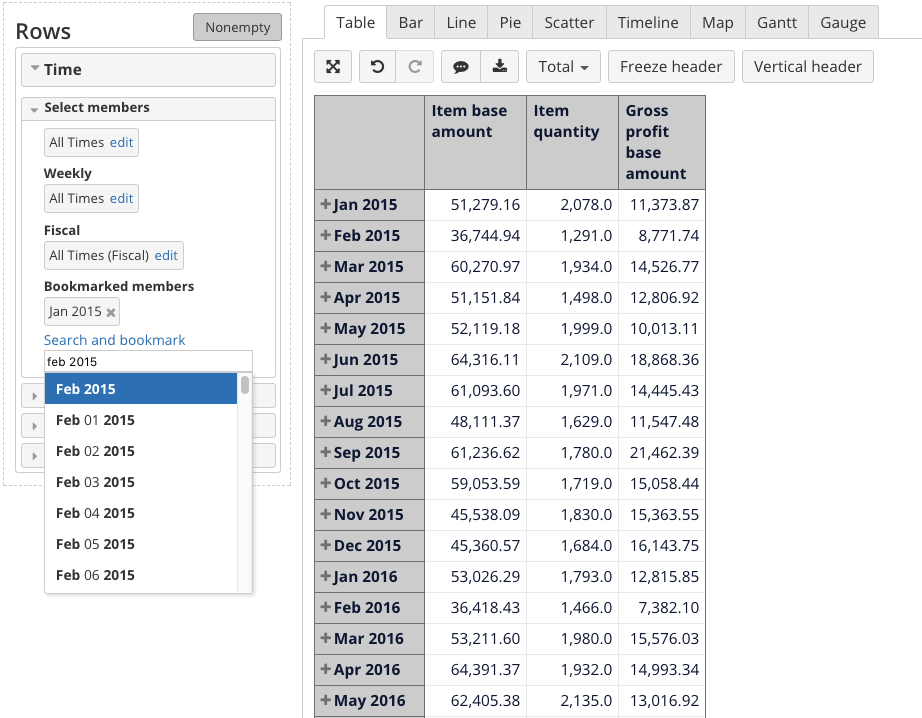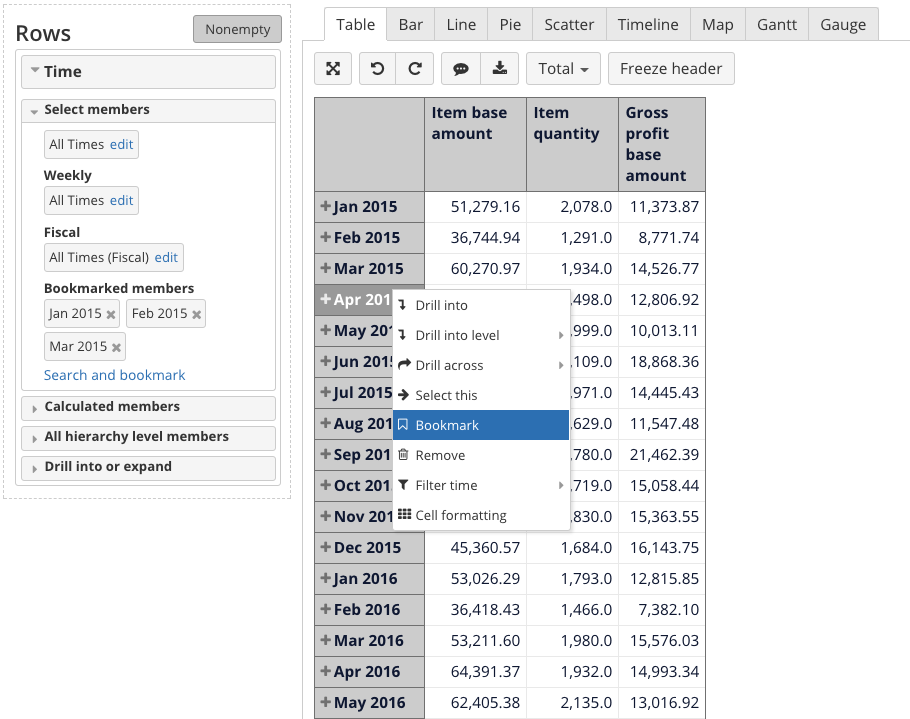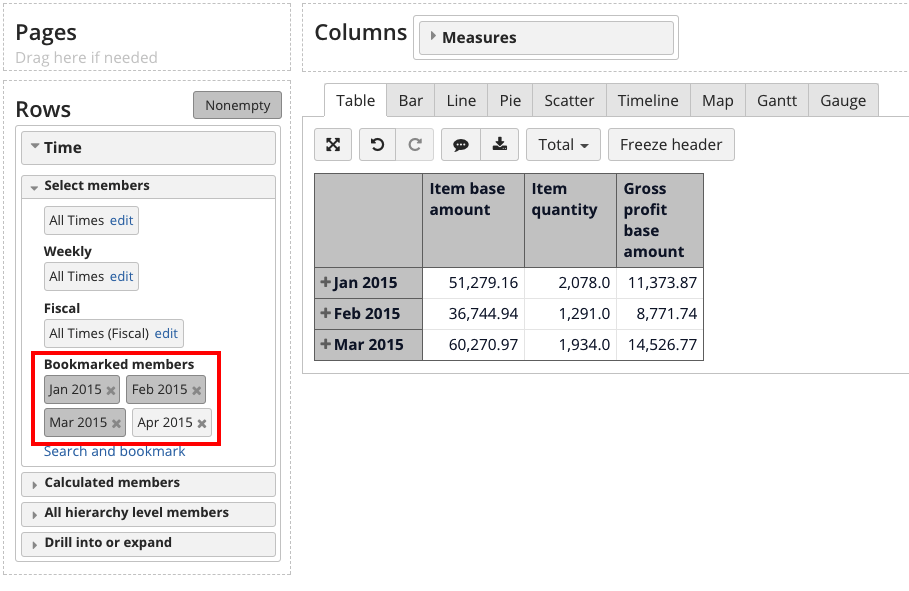Using bookmarks in reports
If you would like to select specific members of form the list you can use use Select members section section of all all Dimensions.
To find members you have to start typing the name of member you are looking for in search and bookmark bar. The list of members with relevant name will pop up below.
Select When you select member you are looking for in the list - this it will create button in the Select members section. To switch it on - press the grey button.
You can also bookmark members by directly clicking on them.
After you have bookmarked the members they are available for selection.
| Info |
|---|
Please note - members will appear in order that you select them - not sorted. If you want have a range of members that are sorted - please use Drill into level functionalityYou can read about it more HERE |
Using bookmarks in calculated members
It is recommended to use bookmarks, when creating calculated members as well. Bookmarked members will appear on the side of "Define calculated member formula" window.
In this case, you will always have correctly spelled members used in you formulae and your calculated member will work correctly.