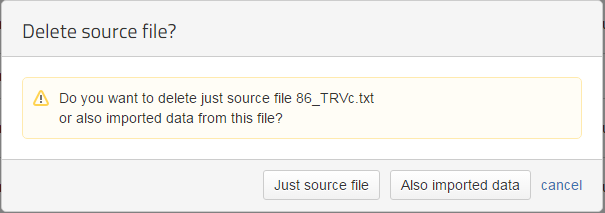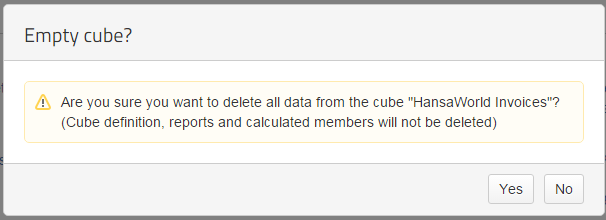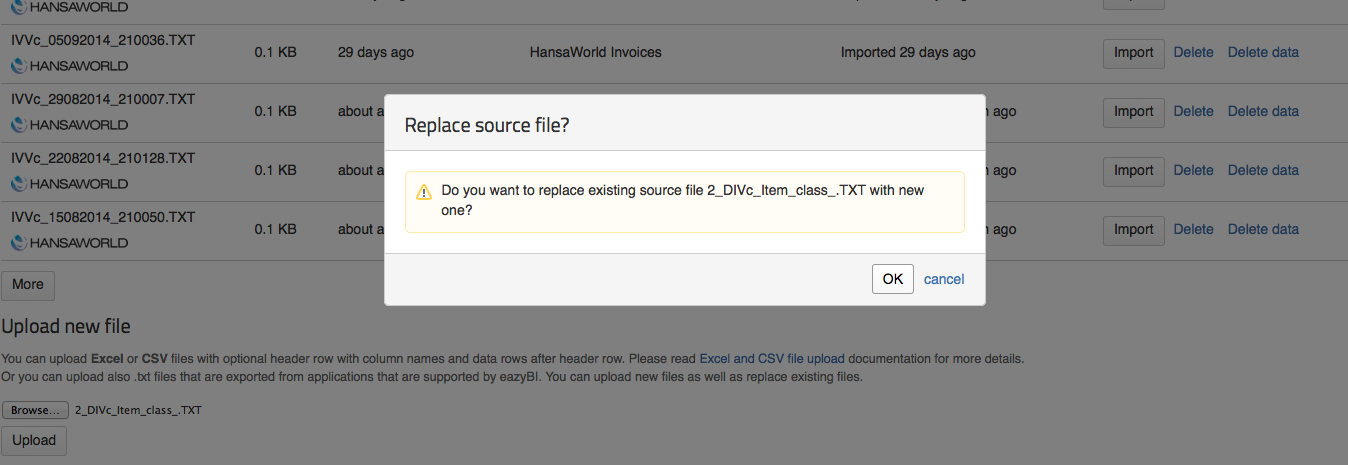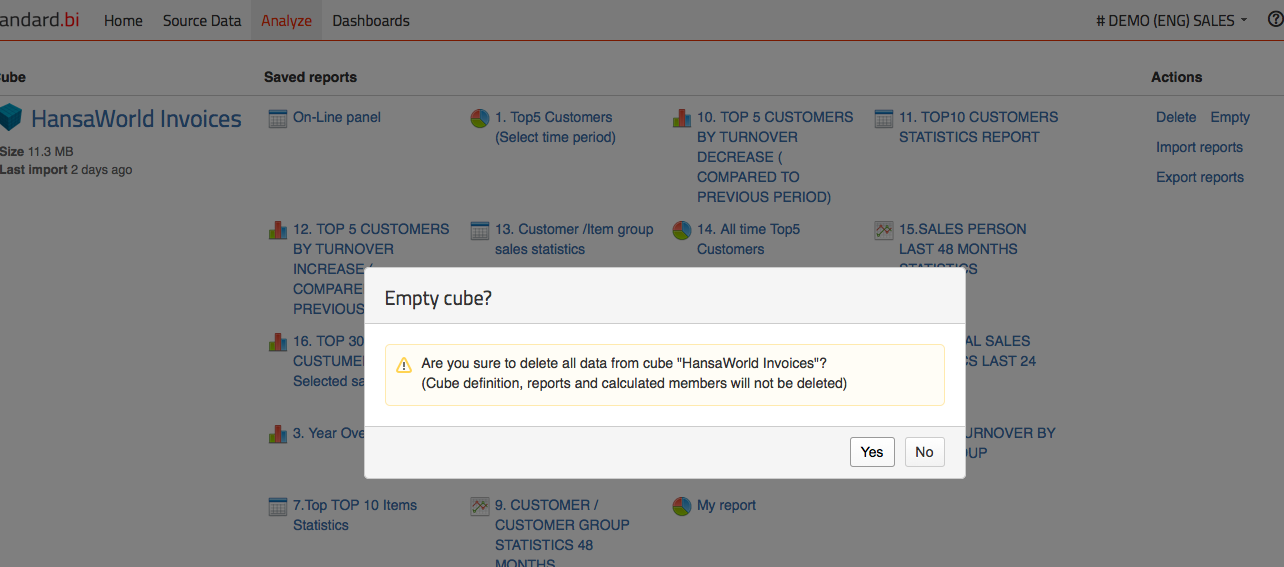Support center for flex.bi version 4.0
How to manage Source files?
Data update, change or deletion
How to Delete data
How to delete data from the source data/source files tab
To delete data files -> Go to the Source Data tab and select the Source files tab. All the files that have been uploaded for the current account will be displayed in a list. Under the Actions column on right hand side are the options Delete, Delete data. Sometimes when files are not properly recognized by flex.bi the HansaWorld logo will not appear under the File Name and instead of the options to Delete and Delete data in the Actions column the options to Preview or Delete the data will be displayed.
The Delete data option will delete the data in all data cubes that is being used from the file.
The Delete option will open window that gives the option for deleting - Just source file or Also imported data.
Selecting Just source file will only delete the file you have uploaded and will not delete the data in data cubes that is being used from the file.
Selecting Also imported data will delete the file and all the data in data cubes that is being used from the file.
How to replace register files
To replace register files you have to delete the file and the imported data then upload the new register file using the Source Files tab. When you have deleted the old data/files and uploaded the new files you have to import the new data using the button Import in the Source Applications tab.
How to empty cubes and re-import data
To empty a data cube you have to press the Empty cube button in the Analyze tab.
When you press the Empty data cube button the following window will appear:
When you press Yes all the data from the cube will be deleted (The cube definition, reports and calculated members will not be deleted). Once all the data has been deleted you can then re-import the data again by going to the Source Data tab and selecting the Source Application tab and pressing the import button. Data from all uploaded files will then be imported into the appropriate cubes and reports.
Partial data upload for BIG databases
Partial data upload means that you upload data (invoice, activity, transaction registers and other transactional data) divided into several parts - by month, year, day or invoice number etc.
It is suggested for accounts that contain a large amount of data (>100 MB). This makes it easier and quicker to both export data from HansaWorld and to upload/import it into flex.bi.
The idea of partial data upload is that you divide data into 2 parts:
- Data that definitely will not change (data that is older than one year or closed years whose data will not be updated anymore)
- Data that might change or is still being updated
You can only divide the registers IVVc and TRVc into smaller segments, the other registers must be contained in one file.
How to export data from HansaWorld for a partial data upload/import
For example if you have data for the years 2013, 2014 and 2015 till the end of April and you want to create the Sales data cube and update flex.bi with your monthly changes, you have to prepare this list of files:
- CCLassVc .txt / for Customer
- ClassDIVc.txt / for Item class
- OTVc.txt / for Object class
- ObjVc.txt / for Objects
- CUVc.txt / for Customers
- INVc.txt / for Items
- ITVc.txt / for Item groups
For Invoices you will have to export several files, we suggest that for the current year the files are divided by months:
8. IVVc_2012.txt / for 2013 invoices data
9. IVVc_2013.txt / for 2014 invoices data
10. IVVc_2014_Jan.txt / for 2015 January invoices data
11. IVVc_2014_Feb.txt / for 2015 February invoices data
12. IVVc_2014_Mar.txt / for 2015 March invoices data
13. IVVc_2014_Apr.txt / for 2015 April invoices data
To export registers from a period you have to use the HansaWorld module Integration >> Routines >> Export >> Register Export (period)
Please use filenames as mentioned above - number in the importing sequence and register name , for example ObjVc, IVVc and year, quarter, month , week, day of data. It will save us and for you a lot of time during system maintenance and regular data updating. In addition you can add name of register, if you like, but the you have write it correctly every time you Re-Import these files ( that might sound easy, but misspelling is very common problem of wrong data cases ) .
If you are not using Objects or any other register in the system and exported file is empty, you do not have to export it or upload in Flex.bi, but you still have to keep the same numbering for all the rest of files - as they are in the sequence. It will make your life much easier in the future when you update files - so you know which files you have to reload after you update any of these files.
Uploading recently changed data (Updating your data)
When you have uploaded all the data listed above and at a later date you decide to update the imported data in flex.bi you will not have to delete all of your uploaded and imported data, but you will have to do the following:
Prepare the new data by exporting the register files from Register export located in the Database maintenance module with complete data for ALL of the registers that contain the data you wish to change.
Save files under the SAME NAME as you did before :
- CCLassVc .txt / for Customer Class
- DIVc.txt / for Item class
- OTVc.txt / for Object class
- ObjVc.txt / for Objects
- CUVc.txt / for Customers
- INVc.txt / for Items
- ITVc.txt / for Item groups
For Invoices you have to export the file that contains the invoices for the current month from the Register export (period) in Integration module. If you have data available for the next month you will be required to create an separate file that contains only invoices from that month. - IVVc_042015.txt / Invoice file that contains data from April 2015
Upload these files as you would normally and replace them when flex.bi asks if you would like to replace an existing file.
Replacing a file means that only new records will be added. This will work if you have added new records (New items, New Item classes) or modified the name of a record.
Replacing will do the following with records:
a) Item class Description name changed: TAB - Garden tables --> TAB - Garden Tables and chairs / Description will be updated
b) New Item class created: CHAIRS - Garden chairs / New Item class will be created and will show up in the list. Measures values will show after importing Invoices
b) Item class code changed , TAB - Garden Tables --> TABLES - Garden Tables / New Item class will be created ( the old one will still be available for Historical records )
c) Item class deleted, TAB - Garden Tables --> Deleted / All Historical records will be available, will show in the Item class list.
Editing existing records in flex.bi
When you have edited a record and want the new changes to appear in flex.bi the steps required are entirely dependent on what kind of records you have edited:
1) If you have edited Transaction registers (TR) invoices, sales orders, transactions or other, the changes will appear after the next automatic import, similar to adding new records, or when you upload and import new file of this register.
2) If you have made changes to other registers like accounts, customer classification, item classification or object types, then you will need to re-import all the files associated with the record type you changed. You can do it manually by exporting data upload to source files and import or simply wait for next scheduled import.
Example: If you have updated of customer classification and analyzing sales data in HansaWorld Invoices Cube - it will appear in your reports in Flex.bi as soon as new classification ( CCLassVc), customer (CUVc) and Invoices (IVVc) file is imported in Flex.bi.You can do it also manually if you need it right away.