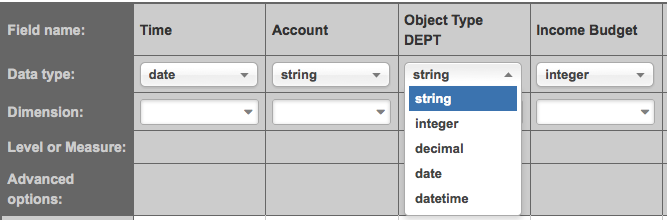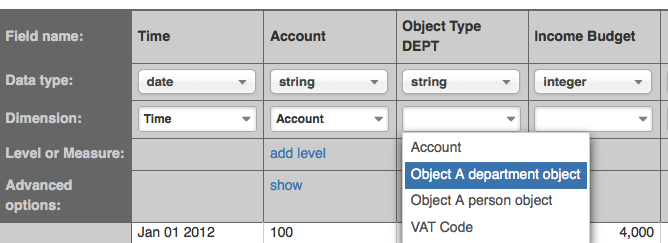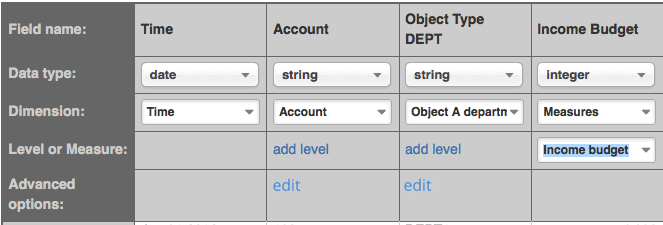...
- Create a header for your file, that lists all the column names
- Add data for those columns and make sure that all data has the same format.
| Note | ||
|---|---|---|
| ||
When creating a .csv / .xls file in a spreadsheet program make sure to set all the column data types to plain text, because some programs like to convert the formats for dates and add commas and other separators for formatting, these changes can alter the way flex.bi will interpret the data. |
...
- Select the cube you wish to import the data into by selecting the cube name from the "Cube" drop-down list
- Selecting the amount of header rows you have in your file by selecting the amount from the "Header rows" drop-down list (for the example file the amount should be set to 1 header row). Once you change the amount you will be prompted to reload the page.
You have to select the data types for each of the columns being mapped. Each data type is used for the following data:
String – used for fields that need to be interpreted as text, that is, you won't be doing any mathematical calculations with them.
Integer - used for fields that need to be interpreted as whole numbers (1 or 2, or 3, or 20000), you plan to do mathematical calculations with these.
Decimal – used for fields that need to be interpreted as decimal numbers (1.0, or 2.5, or 3.9 or 20000.99), you plan to do mathematical calculations with these.
Date – used for fields that need to be interpreted as a date, the format used for these fields needs to correspond to one of the following options – YYYY-MM-DD or YYYY.MM.DD, or DD.MM.YYYY, or YYYY/MM/DD, or MM/DD/YYYY (where YYYY – full year, MM – full month number, DD – full day number), an example can be seen in the example file.
Datetime – used for fields that need to be interpreted as date with time attached to it, the format used for these fields needs to correspond to one of the following options : YYYY-MM-DD hh:mm:ss or YYYY.MM.DD hh:mm:ss, or YYYY/MM/DD hh:mm:ss or MM/DD/YYYY hh:mm:ss (where hh - hours in 24 hour format, mm - minutes, ss - seconds)
Note title NoteData type for accounts Account numbers are not interpreted as numbers but as text, so make sure to set the data type for the account number as string (text).
- Then you have to select the dimensions for each of the columns that they are going to be mapped to:
a. Always make sure that the date/time is mapped to the Time dimension
b. Always make sure that the account numbers are mapped to the Account dimension
c. Always make sure that any object types/customer classes/item classes are mapped to their appropriate dimensions
d. Always make sure that number values that you plan to do calculations with are mapped to the Measures dimensions
- Under Level or Measure enter the name you want to see for the measure or level in the column. In the example our Income Budget will be mapped to the measures dimension, because we plan to do calculations with it and we have manually entered the name for the measure as Income Budget, you can name this measure what ever you want.
When you need to import several columns as the same dimension attributes then click Edit in Advanced options section and specify the following options:
- ID column – if attribute is unique integer ID attribute of dimension member. If ID column is not specified then dimension members will be identified by key column and IDs will be automatically generated for each new key column value.
Key column – if attribute is unique numeric or string key of dimension member (like issue
number)- Name column – if attribute is longer name that should be displayed as dimension member name (if not specified then key column will be used as name column). But keep in mind that name column still needs to be unique within dimension (therefore in this case we will not use
titleas name as it might not be unique). - Ordinal column – if this attribute should be used to order dimension members.
- Property name – specify if attribute should be imported as additional property for dimension member which is identified by ID or key column.
- When importing date or datetime field as dimension property you can specify additional options:
- Date count measure – specify measure name that should store count of imported rows in this date.
- Date count dimension – specify time dimension which should be used for this measure (by default
Timedimension name is suggested).
- Press Start Import
...