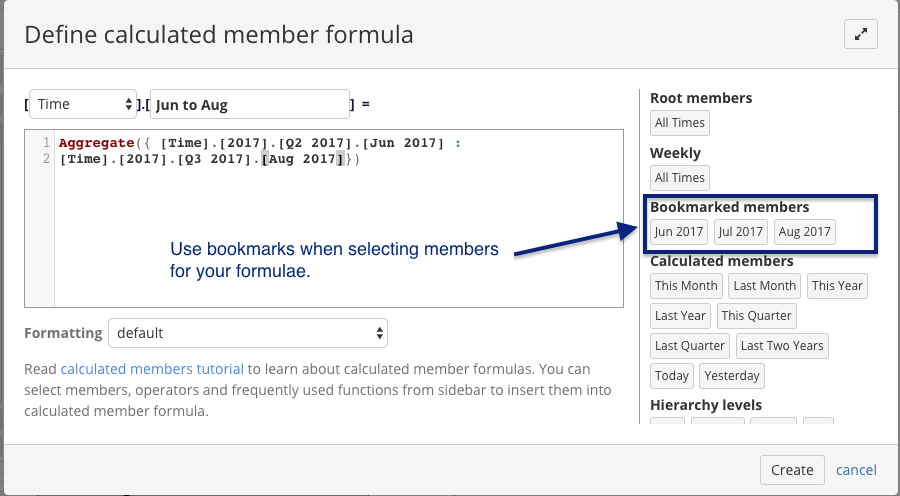Please note - members will appear in order that you select them - not sorted.
If you want have a range of members that are sorted - please use Drill into level functionality
Using bookmarks in calculated members
It is recommended to use bookmarks, when creating calculated members as well. Bookmarked members will appear on the side of "Define calculated member formula" window.
In this case, you will always have correctly spelled members used in you formulae and your calculated member will work correctly.