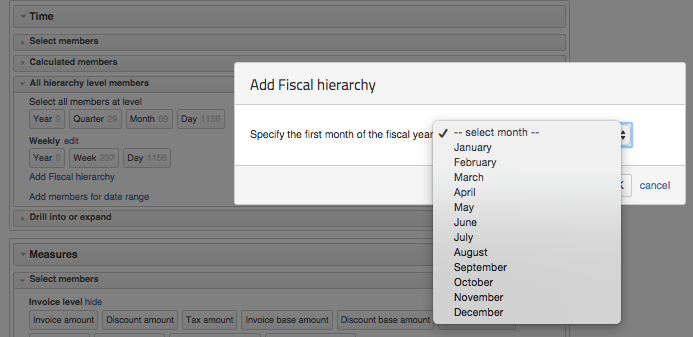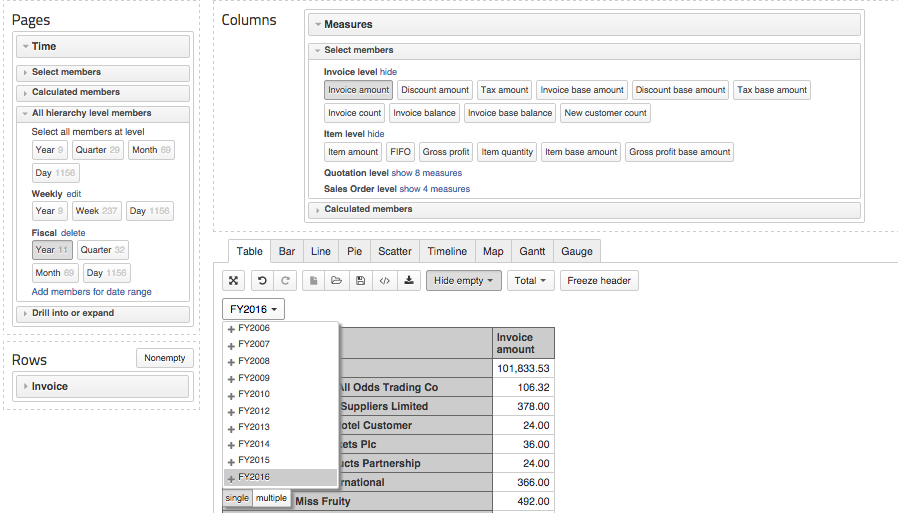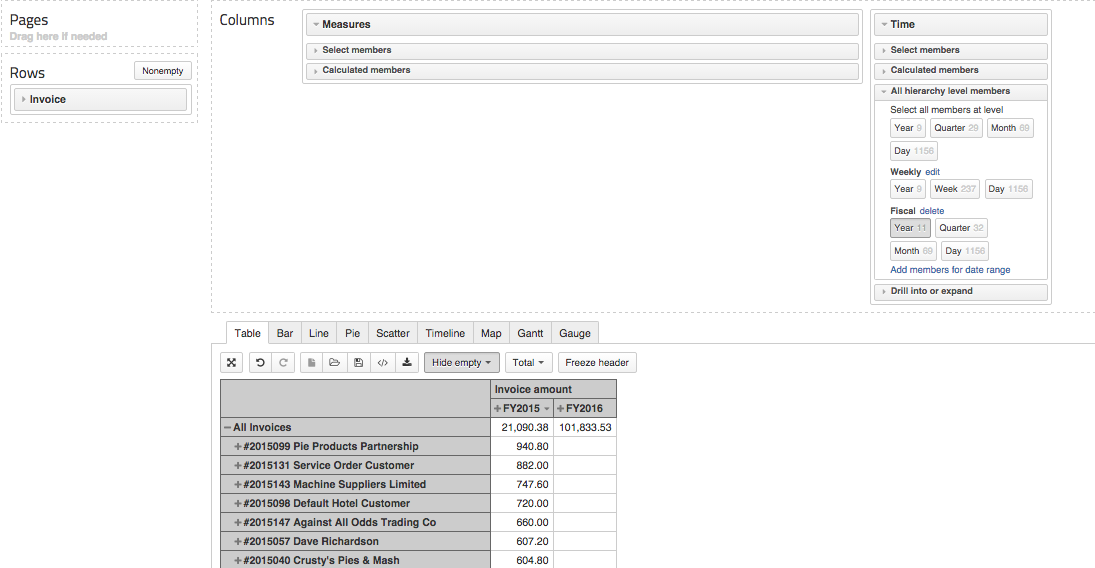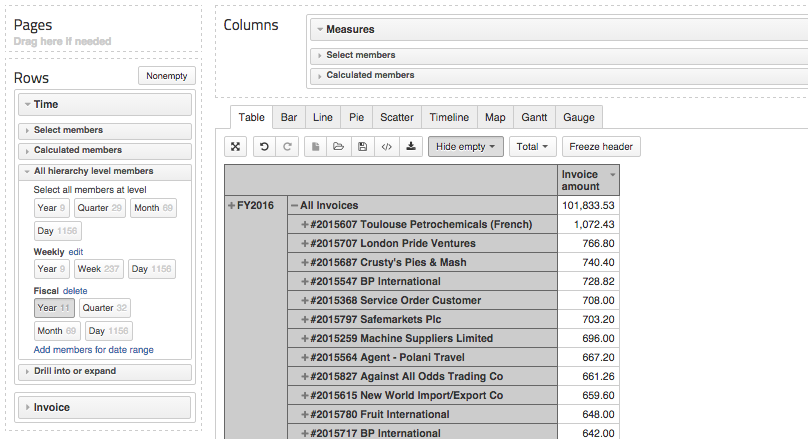Support center for flex.bi version 3.2
Fiscal Hierarchies
Creating Fiscal Hierarchies
In Flex.bi the fiscal year/quarter/month/day is located in the time dimension. Before you can use the fiscal years/quarters/months/days to display the data in the corresponding time interval you must first set up a fiscal hierarchy. To create or edit a fiscal hierarchy follow these instructions:
- Open the Data cube you would like to create Fiscal hierarchy
- Open the Time dimension
- Under the Time dimension open the "All hierarchy level members" tab
- Click on "Add Fiscal hierarchy"
- Select the month from which your fiscal year starts and then press OK
Editing Fiscal Hierarchies
Click on the word "Delete" next to the word Fiscal under the "All hierarchy level members" tab
Do step 4 to create a new fiscal hierarchy
Using Fiscal Hierarchies in Reports
- Once the hierarchy has been created drag the Time dimension to either the Pages, Columns or Rows section of your flex.bi worksheet
- Pages - allows you to create drop down selection box of Fiscal Hierarchies members - Years, Months
Click on the time interval (year/quarter/month/day) you want to use for data filtering - in "All hierarchy members" tabs "Fiscal" section. You may select only one of the intervals at a time.
Once you have selected interval, they can be used to filter data from a drop down list right above your created invoice.
If you placed your Time dimension in the Rows or Columns section, the time will appear as a row or column and display data from a corresponding time interval.