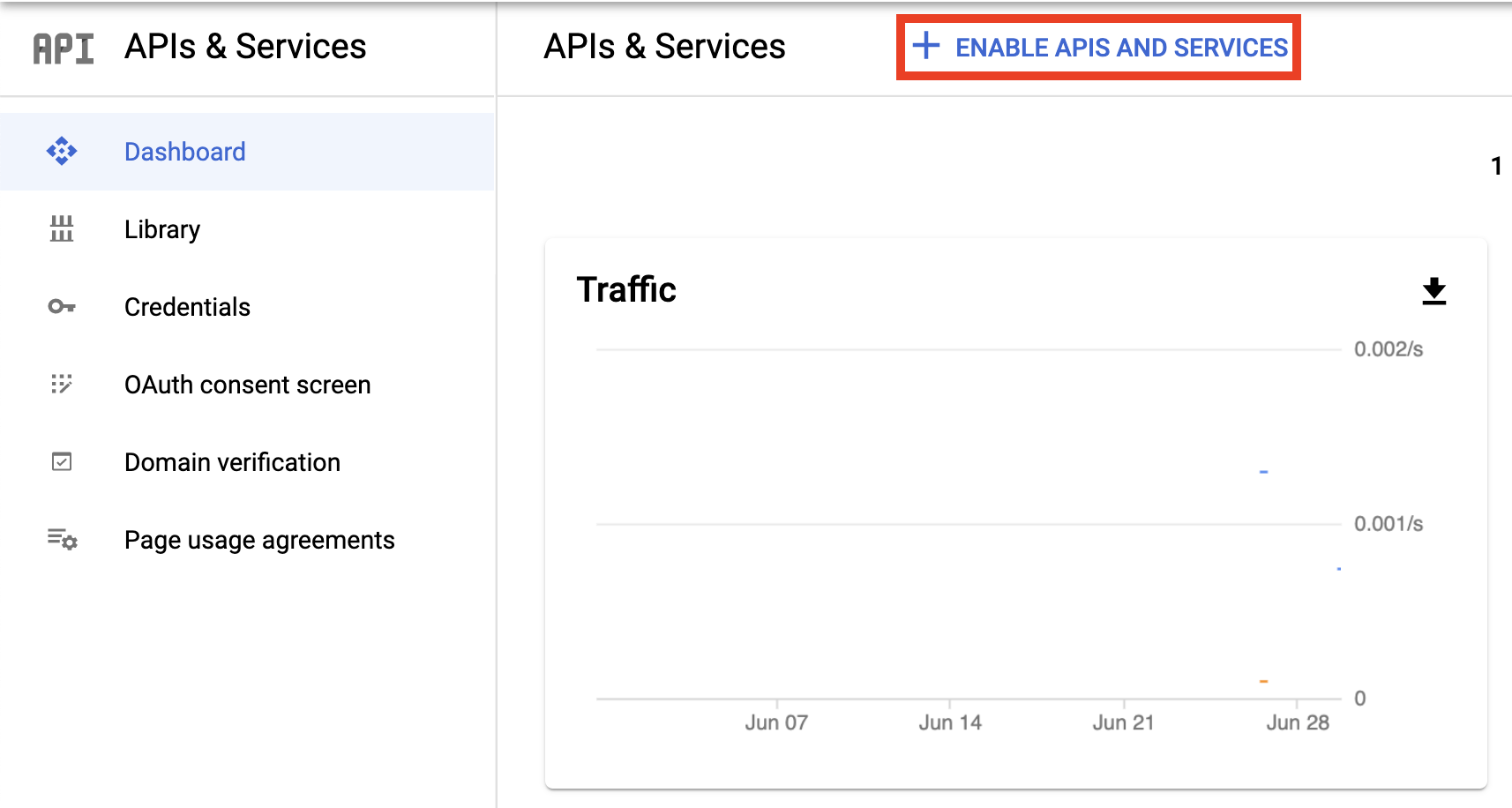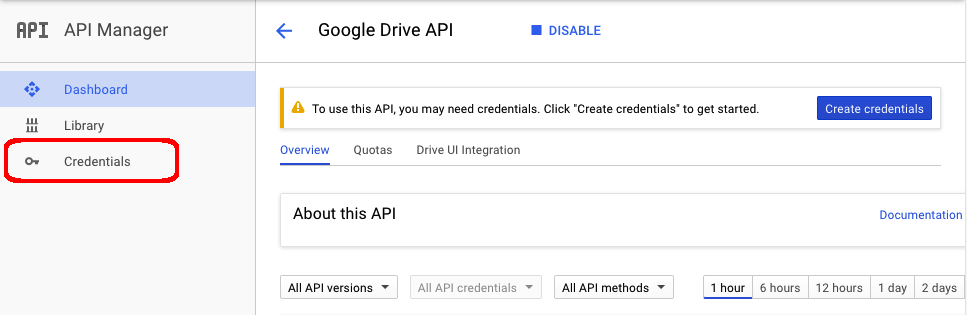/
Google Spreadsheets data source (Enterprise setup guide)
Support center for flex.bi version 4.0
Google Spreadsheets data source (Enterprise setup guide)
To use Google Spreadsheets you need to add authentication keys for the Google Spreadsheets source application. To add the authentication keys you need to:
- Create a project (or use an existing project) at https://console.developers.google.com (If at any point you do not have permission to add or edit make sure you are on the right project)
- In Dashboard section go to Enable APIS AND SERVICES and enable Google Drive API and Google Sheets API
- Add the Google Drive API to the created project.
- Go to the credentials section displayed on the left sidebar
- In the Credentials section create a new OAuth clientID then:
- Choose the Web application type
- If prompted, follow the instructions to verify your domain and configure your consent screen
In the Authorized redirect URIs section enter the URI in the following format and press create
https://www.example.com/flexbi/source_applications/auth/google_spreadsheets/callback
Where "flexbi" is your prefix that you have set up in start.sh file.
Place the Client ID and Client secret inside your flex.bi installations config/eazybi.toml file like so:
[source_application.google_spreadsheets] client_id = "..." client_secret = "..."
Add "google_spreadsheets" to your config/eazybi.toml file like so:
application_types = [ "jira", "rest_api", "sql", "hansaworld", "google_spreadsheets" ]
- Restart flex.bi server
- If you are receiving a "This app isn't verified" error, when creating a Google Spreadsheet, consider joining your user to the "Risky access by unreviewed apps group" or submit an app approval form to Google
, multiple selections available,