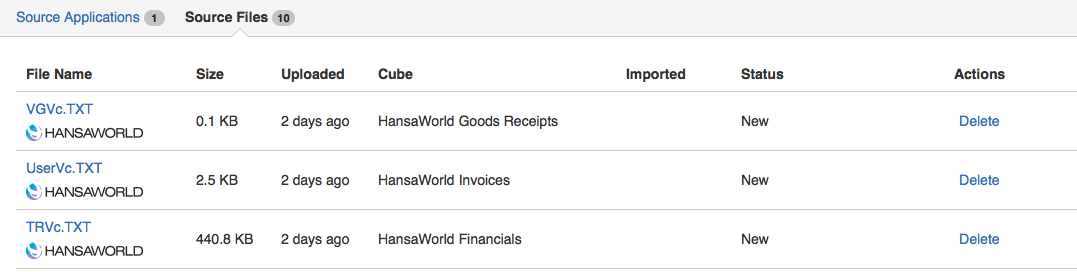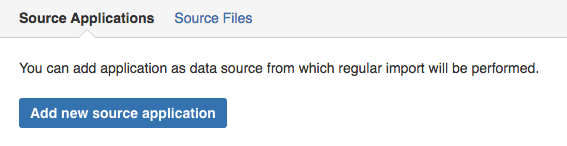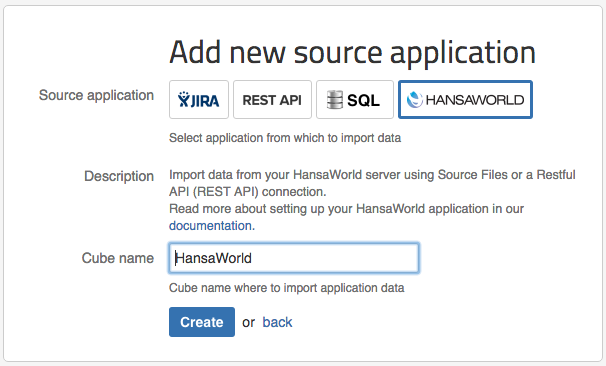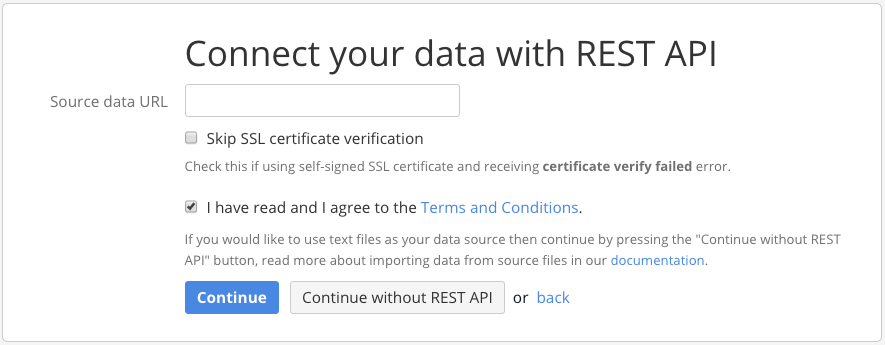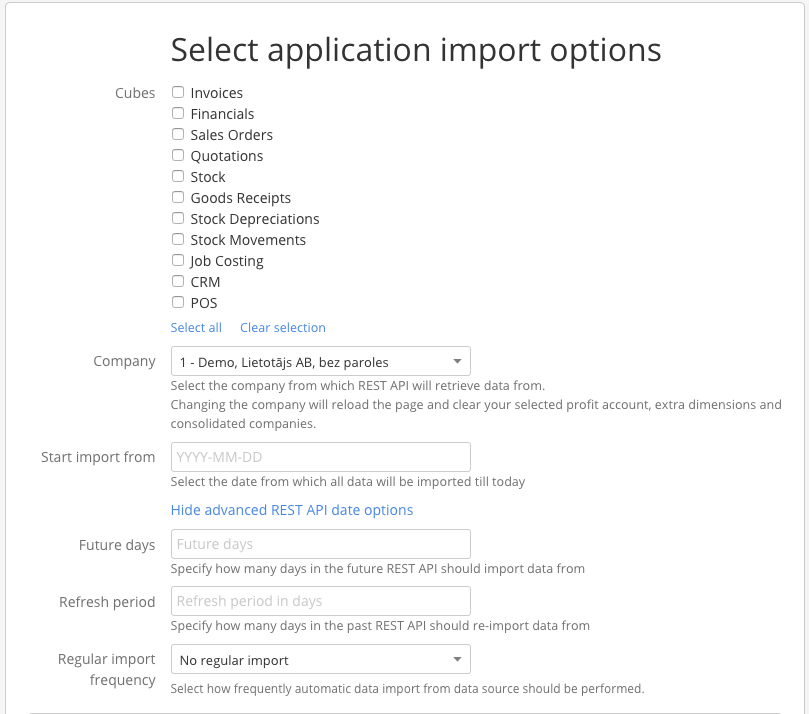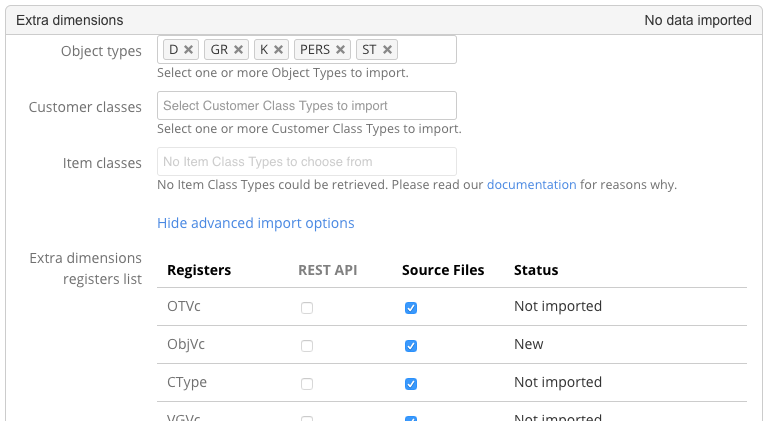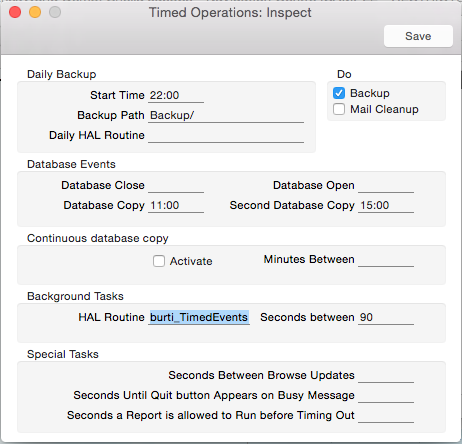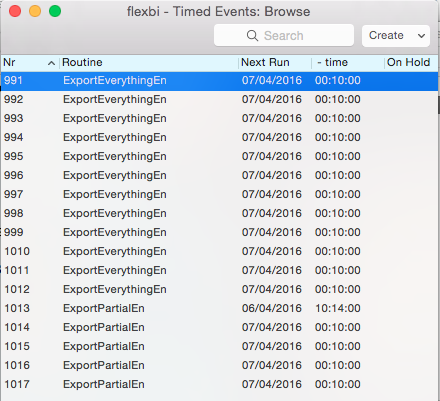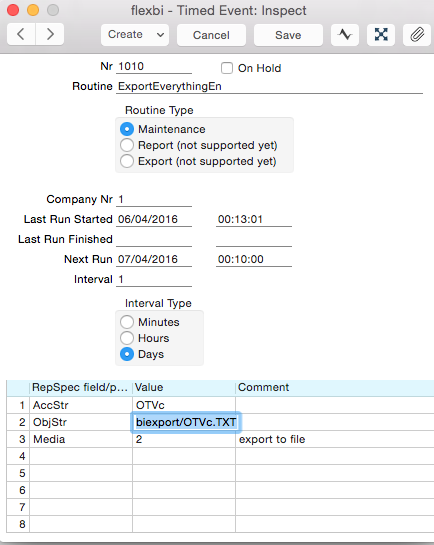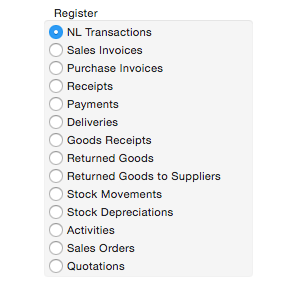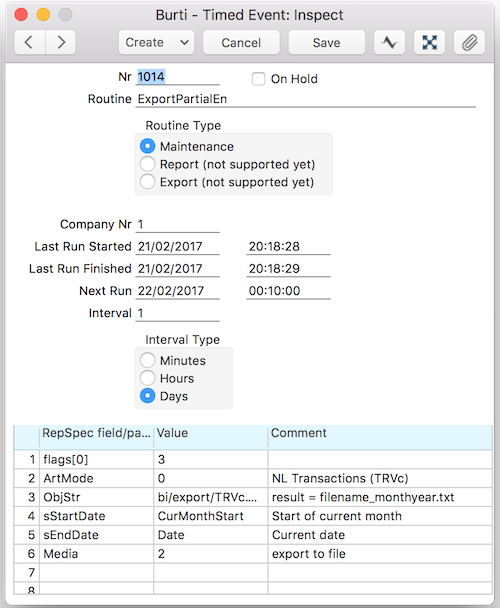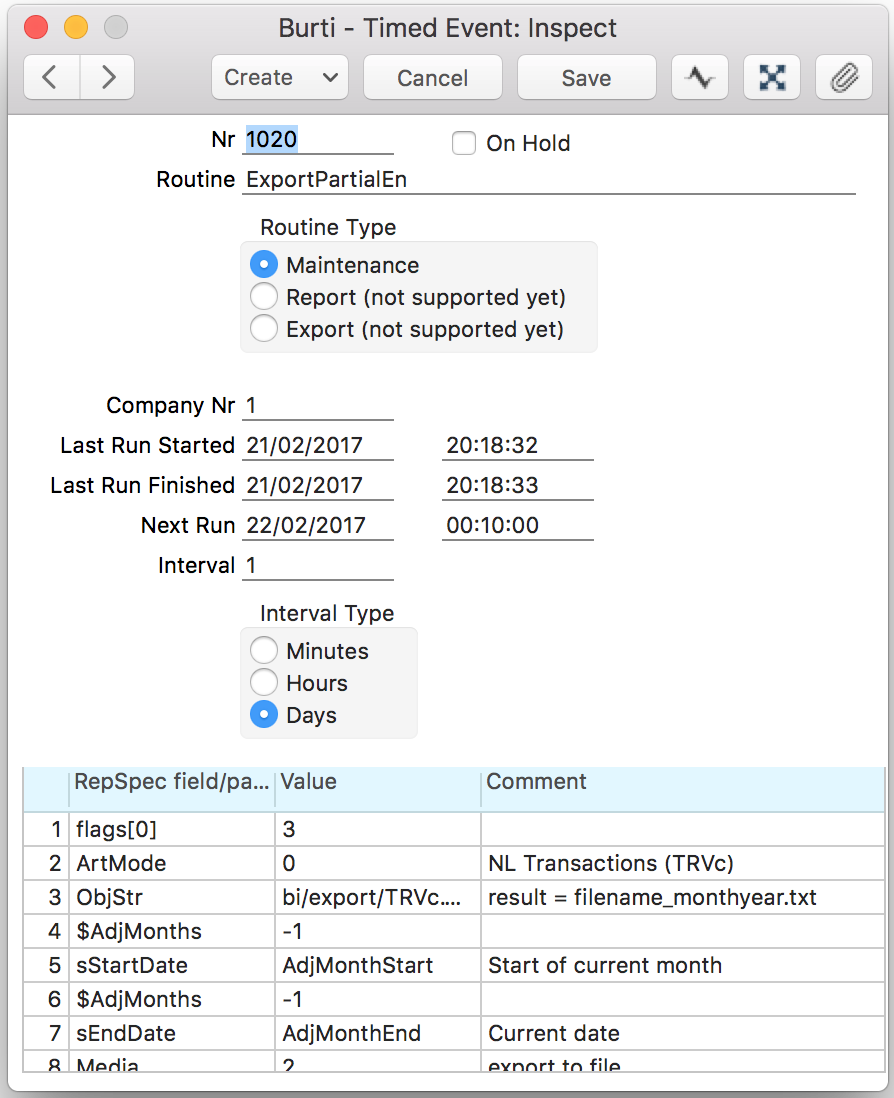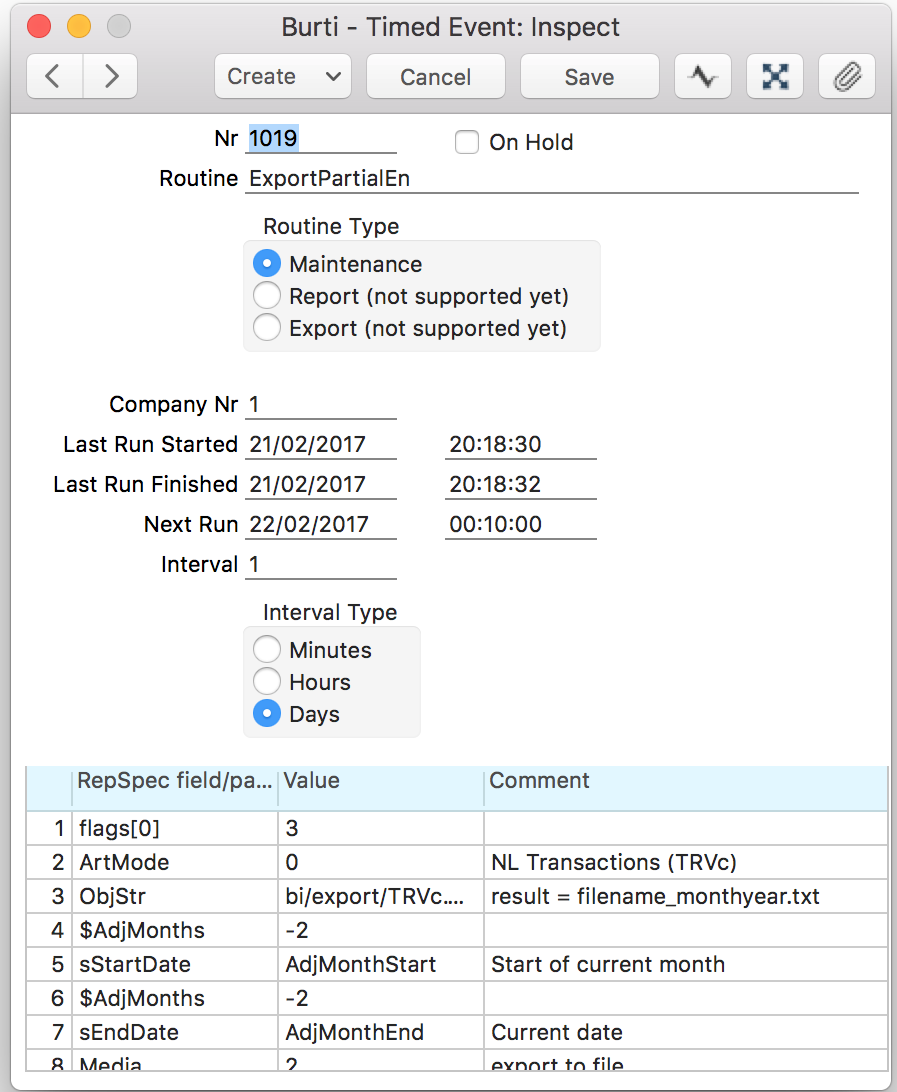Support center for flex.bi version 4.0
Hansaworld Source File import
1. Export register files from HansaWorld
FOLLOW THESE STEPS
1. To export All Register content
Use this option to export all register content, for example - all Invoices, by typing technical name of it " IVVc" in if Register export
- Go to Module Database maintenance
- Open Routines > Exports > Register exports
Type in the Technical name of register, for example, try exporting Customers - CUVc . Press Ok. See the list below for Technical name s of registers.
Save file and use the technical name as a filename, to make it easier to recognise the content afterwards. Example: IVVc.txt , CUVc.txt
Important: Save files under the technical name of register and period. Each register has to be exported and saved in file separately.
2. To export register for period (Only Transaction registers)
- Go to Module Integration.
- Open Routines > Exports > Transaction registers (period)
- Choose from the list of transaction registers ( choose one each time). Press Ok
Save file under the technical name of register.
Note : Each register has to be exported and saved in file separately.
How does it work?
You decide which HansaWorld Modules data you would like to see in Flex.bi, export files in HansaWorld standard format (*txt), afterwards you go to Flex.bi and upload them and setup Hansaworld Import application. Flex.bi will create Data Cubes for Each Hansaworld module data automatically based on files you upload and Import.
Keep in mind that HansaWorld Module = Data cube in Flex.bi language.
DO NOT FORGET TO PRESS IMPORT FOR FLEX.BI HANSAWORLD APPLICATION AFTER FILE UPLOAD
List of HansaWorld Files Supported
* ESSENTIAL to create corresponding Data Cube correctly
** DYNAMIC you have to choose which Object or Classification types must be imported in HansaWorld Source Application
| |
HANSAWORLD FINANCIALS DATA CUBE Based on General Ledger module and Transactions data |
|
DO NOT FORGET TO PRESS IMPORT FOR FLEX.BI HANSAWORLD APPLICATION AFTER FILE UPLOAD Have a question ? Contact us | |
Based on Point of Sales module and POS Invoices data |
|
HANSAWORLD QUOTATIONS DATA CUBE Based on Quotations module and Quotations data |
|
Based on CRM module and Activities data |
|
HANSAWORLD SALES ORDERS DATA CUBE Based on Sales Orders module and Sales Orders data |
|
HANSAWORLD PURCHASE ORDERS DATA CUBE Based on Purchase Orders module and Purchase Orders data |
|
| |
HANSAWORLD JOB COSTING DATA CUBE Based on Job Costing module and Project budget data |
|
HANSAWORLD STOCK DEPRECIATION DATA CUBE HANSAWORLD STOCK MOVEMENTS DATA CUBE HANSAWORLD DELIVERIES DATA CUBE Stock module in HansaWorld has 5 transaction registers. Flex.bi supports them all in a seperate data cubes. As we also have shared measures - data from Goods received will be available in also in Stock cube, and for example. | HANSAWORLD STOCK DATA CUBE
|
HANSAWORLD GOODS RECEIPTS DATA CUBE
| |
HANSAWORLD STOCK DEPRECIATION DATA CUBE
| |
HANSAWORLD STOCK MOVEMENTS DATA CUBE
| |
HANSAWORLD DELIVERIES DATA CUBE
| |
Standard ERP
If you do not see this module in the list of modules you have to add it to the user account in System > Settings > Access Groups.
To find which Access group you have access rights from, you have to look in System > Register > Persons by opening your personal record.
HansaWorld Books 6.3
For HansaWorld Books 6.3 to export registers you have to go to the System module and for:
- AcVc - System data/Accounts
- AccVc - Registers (period)
- To export Objects - please contact your partner
EXAMPLE To create report " Item Statistics By Customer And Object" you have to export data from Sales ledger module that builds Invoices Data cube in Flex.bi and is based on Invoice data. According to list, you have to export :
Keep in mind that HansaWorld Module = Data cube in Flex.bi language. |
2. Upload register files to flex.bi
a) For automated exports / imports with HAL
If you are using automated exports / import where files are sent to server by HAL package timed events, you do not have to upload files - they will show in Source files section automatically, just check if they show up in Source files and are recognized as HansaWorld format. Then move to Source application section below.
If some of register files are missing, not recognized or empty, please go to - Automated export setup with flex.bi provided HAL package.
b) For manual file export / import
In the flex.bi interface you have to find the tab Source Data > Source Files and upload the register files you prepared previously. If files after upload are recognized as HansaWorld files then you will see the HansaWorld logo appear under each file name. Result table should look like this or similar :
If your file is not recognized as a HansaWorld file then:
- Make sure the file contains any data at all.
- Try to re-export the data from HansaWorld again and allow some time for the new file to be populated with data, because exporting big files (several megabytes) can cause the files to appear as empty while they are being populated by data
3. Set up HansaWorld source application
1. Add new Source Application
You can setup application in Source Data > Source Applications tab by selecting "Add new Source Application" button.
2. Select HansaWorld application
3. Continue
4. Select your data
For more information about the cubes and dimensions visit the page on: What properties and measures are available for HansaWorld cubes?
If you want to import Extra dimensions (Object types, Customer classes, Item classes, Location classes, Item Varieties), click on section Extra Dimensions and select, which Extra Dimensions you need.
If your file is not recognized as a HansaWorld file then:
Make sure the file contains any data at all.
Try to re-export the data from HansaWorld again and allow some time for the new file to be populated with data, because exporting big files (several megabytes) can cause the files to appear as empty while they are being populated by data
5. Import application
Go back to Source Application tab and press Import.
4. Automate exports with HAL (Optional)
Requirements
- HAL License
- Customized halcust/hobcust files
For HAL license owners we provide HAL code package that configures automatic exports for chosen data and period. Please contact us or your local Hansaworld partner for more info.
The Process
Add the halcust/hobcust package to your server
(this should be done by the administrator or the programmer)
(Optional) - Create package keys
Add additional hal rules
(Sample - halrulesvc.txt). After adding Hal rules make sure to restart your StandardERP (HansaWorld) client.
Go to Technics - Settings - Timed Operations
Add the funcition burti_TimedEvents to background tasks and 90 seconds to run:
Go to System - Settings - Timed events and add the functionality you want to execute.
The provided timed events and export packaged can differ from the standard functionality provided from StandardERP (or HansaWorld) by letting you execute multiple events and defining automated export paths.
(Optional) - Sample Timed Events register TimedEventVc.txt. Contact us or your local flex.bi consultants, if you need help with customising the register for your needs.
Editing Timed Events
There are two types of export events - "Full register export" and "Customized register export". The first should usually be used only daily/weekly/monthly preferably during off-times. The second (customized) - should be used for exports you need much more often, e.g. - exporting every 10 minutes any transactions made during current day.
ExportEverythingEn - full export
Fill in the standard fields as needed (Select Maintenance as routine type)
In the matrix add three lines
AccStr - "Register Code"
ObjStr - "Destination"
Media - 2
Use this export for bigger files which could affect your systems workload
ExportPartialEn - customized export
Fill in the standard fields as needed (Select Maintenance as routine type)
In the matrix add 6 (or less) lines
flags[0]:
0 - filename.extension1 - filename_register_datetime.extension
2 - filename_monthyear.extension
3 - filename_month_year.extension (Recommended)
ArtMode - 0 to 15
0 - NL Transactions, 1 - Sales Invoices etc., 13 - Quotations, 14 - Item History, 15 - POS Invoices
ObjStr - "Destination"
sStartDate - "Starting date" - can be used with hal language date functions (CurMonthStart , Date etc.)
sEndDate - "Ending date" - can be used with hal language date functions
Media - 2
This will export your files to requested destination path.
Partial export for previous month (ExportPartialEn)
If you want to replace data of previous month, you can do it with Timed Events as well. In this case you have to add 2 more lines.- Fill in the standard fields as needed (Select Maintenance as routine type)
- In the matrix add 8 lines
flags[0]:
0 - filename.extension1 - filename_register_datetime.extension
2 - filename_month_year.extension
3 - filename_monthyear.extension (Recommended)
ArtMode - 0 to 15
0 - NL Transactions, 1 - Sales Invoices etc., 13 - Quotations, 14 - Item History, 15 - POS Invoices
ObjStr - "Destination"
- $AdjMonth - set the month adjacent to current month (-1 for previous month, -2 for two month ago etc.)
sStartDate - AdjMonthStart - Start of the adjacent month
- $AdjMonth - set the month adjacent to current month (-1 for previous month, -2 for two month ago etc.)
sEndDate - AdjMonthEnd - End of the adjacent month
Media - 2