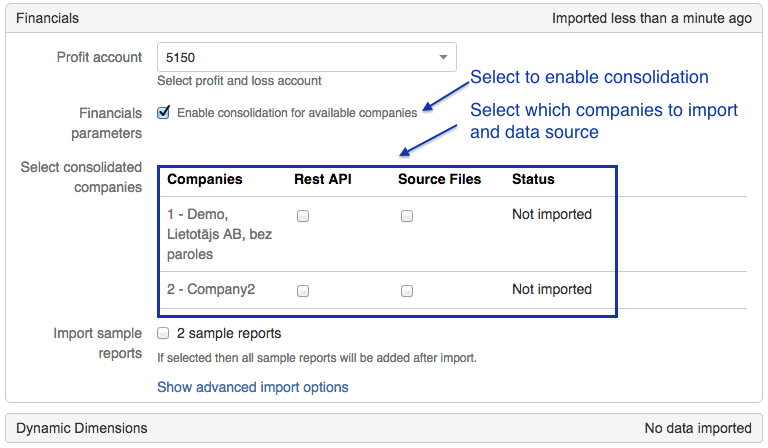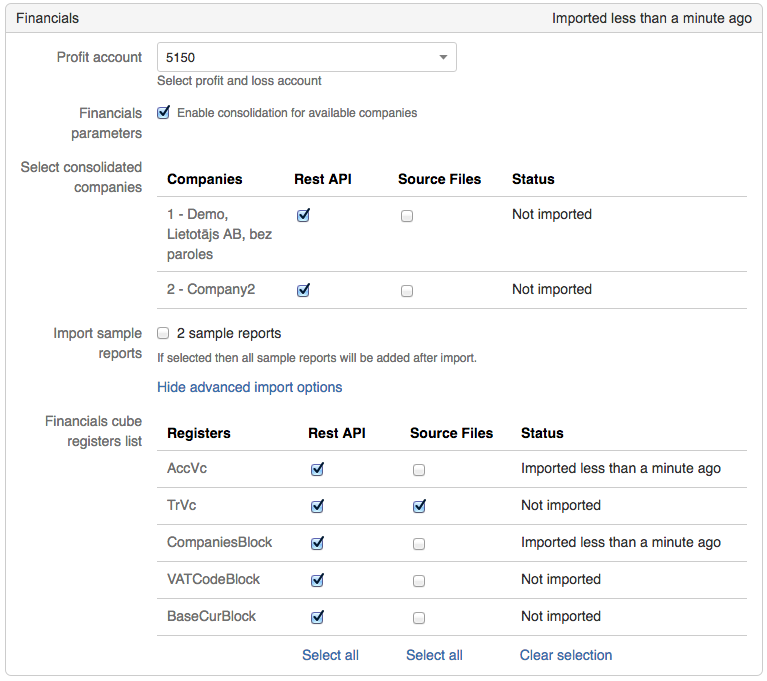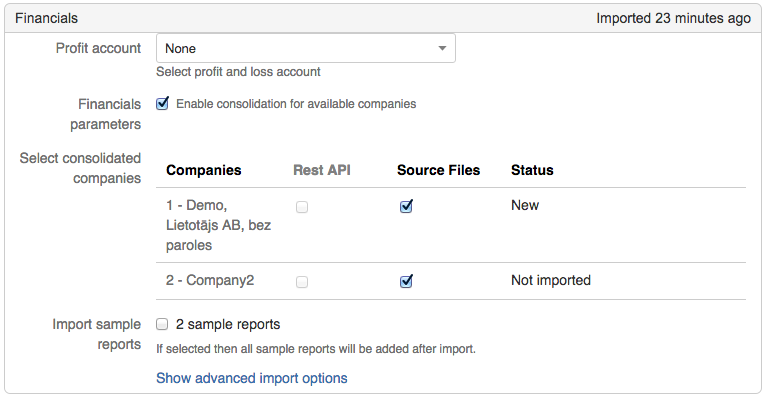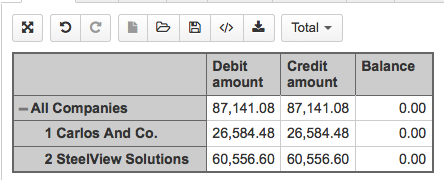Support center for flex.bi version 4.0
Finance Consolidation
Application setup for consolidation
with REST API connection
You can select to import from both Rest API and Source files, if there are data you want to import also from files.
with Source Files
Upload CompaniesBlock register
Before you can set up consolidation, you have to upload CompaniesBlock register in Source Files tab.
Update HansaWorld application
Edit the existing HansaWorld application or create new HansaWorld application.
Add consolidation
Select consolidation parameter in Financials section
You cannot select REST API for company import, if you haven't selected REST api in previous step.
Export and upload all the required registers
Export all the registers from HansaWorld needed for the Financials cube (The TRVc register will require special attention described below).
The TRVc register must be exported for each company that you would like to consolidate. That means you must log into an account associated with the company you want to consolidate in HansaWorld and perform the TRVc register export. When you are saving the register make sure to name it accordingly - "*company_number*_*register_name*.txt" examples:
1_TRVc.txt
1_TRVc-March.txt
1_2016-TRVc.txt
2_TRVc.txt
where 1 and 2 is the company number.
You must make sure the company code is at the beginning of the file and the number is the same as the company code you wish to import the data for. Make sure the number is separated from the register name by an underscore symbol "_".
When you have all of the required registers you can then upload them into the flex.bi source files and import them. If everything is done correctly you should be able to see the Companies dimension in the Financials cube. If everything has been done correctly then the end result should look similar to this: